- Open SF State Gateway
- Navigate to the LaunchPad menu
- Select the Campus Solutions tile
- If CS tile is not present, click See all apps, then scroll down to the Tools Section for the the Campus Solutions tile
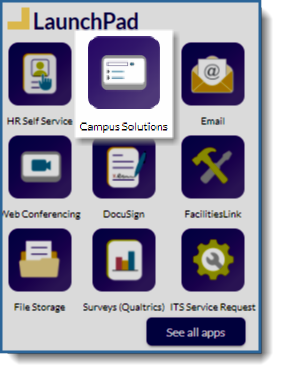
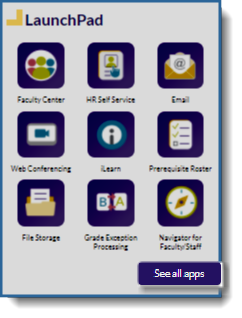
Go to the Advisor Review Search page.
- Menu >> SF State >> Campus Solutions >> Academic Advisement >> Major Change - Advisor Review >> Advisor Review search

The Request Search section displays:
- Transaction details
- College/Department,
- ID
- Name
- Date/time
- Academic Plan
- Plan Description
- Needed Action
- N/A indicates that no action is needed, as the request has already been processed.
- Approve/Deny indicates that the request is still outstanding
- Review/Process link to the specified request
- Academic Group drop-down menu
- The available selections are determined by a user’s row-level security.
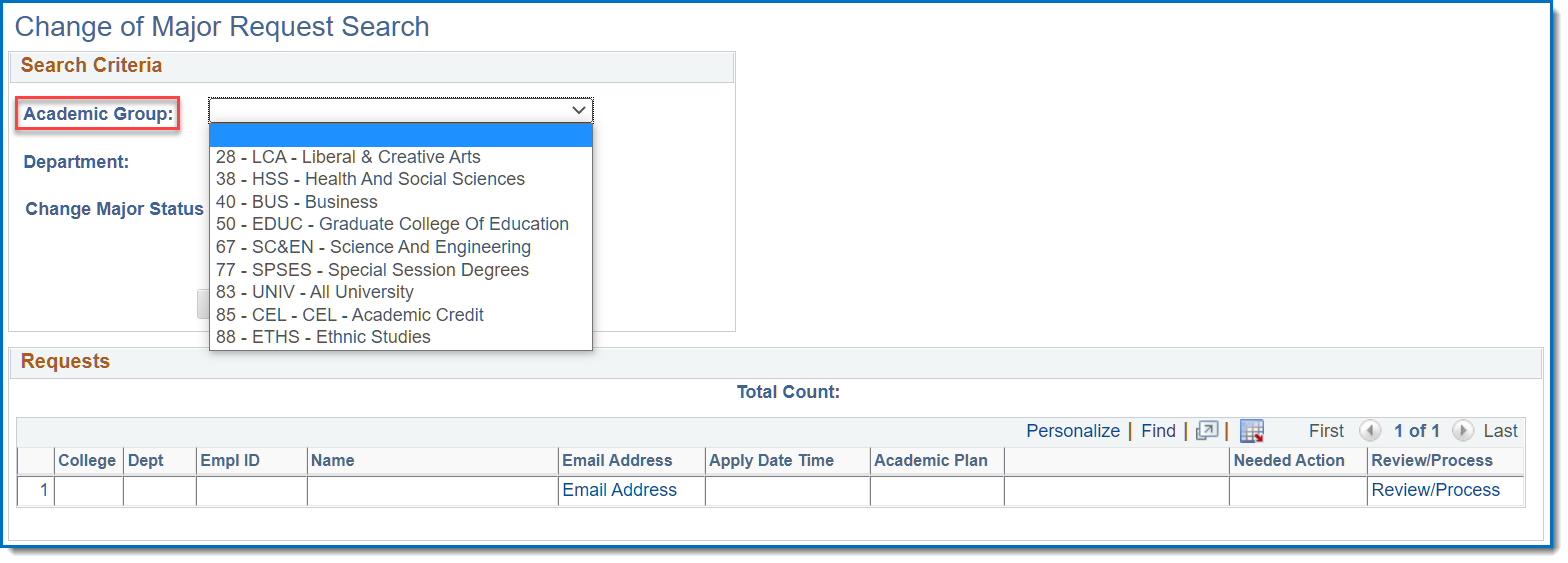
Narrow down search criteria by selecting Department and/or Change Major Status.
- Leaving it blank will return all results.
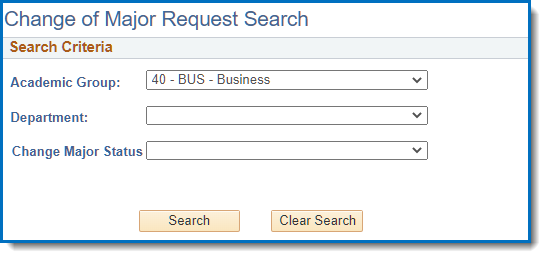
Select an item to review by clicking on the Review/Process link
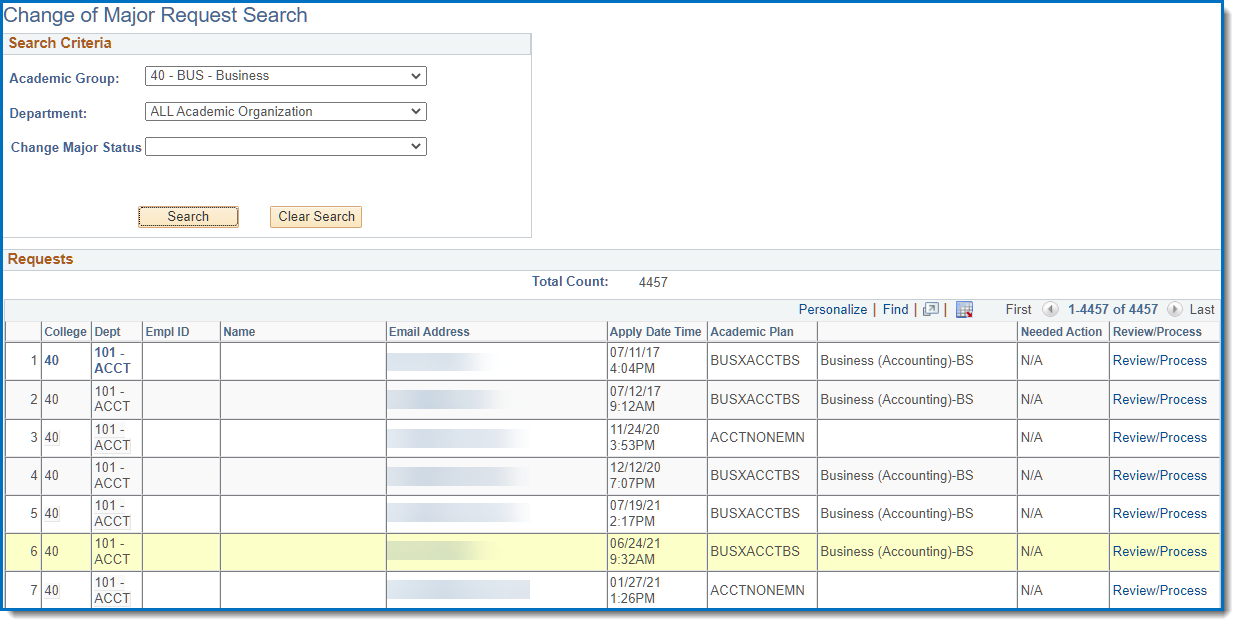
The Change of Major Advisor Review page displays:
- Student ID, name, and SF State email
- Units, GPA, and current class level
- Current major/minor, current class enrollments, advisor center
- The major/minor and catalog year of the student’s request
- Approve, deny, and pending action buttons
- Comments field and the option to select whether the comments display in the Student Center and email
- Any change history, specifically to the requested academic plan
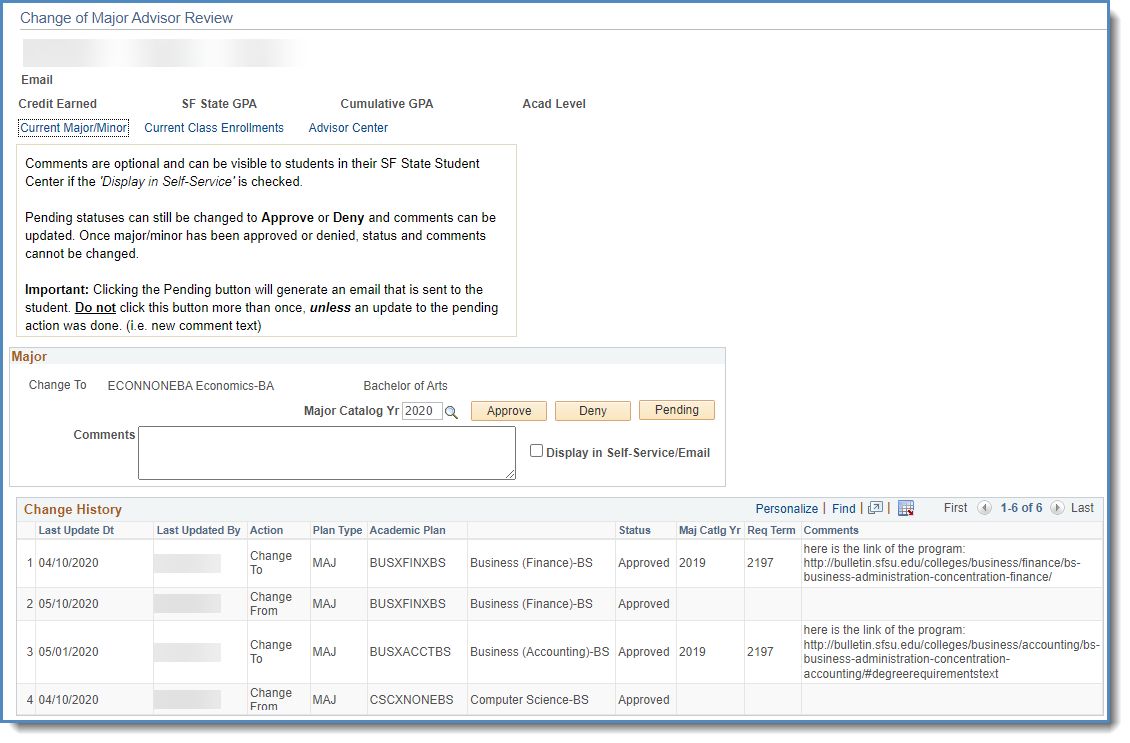
Change Major Catalog Year (OPTIONAL)
- By default, the major catalog year will be set with the following conditions:
- The catalog year will update when the summer term begins
- If the current semester is winter or spring, the catalog year will take the fall term of undergrad from last year
- If the current semester is summer, the catalog year will take the fall term of undergrad from the current year
- If the current semester is fall, the catalog year will take the current fall term of undergrad.
Input Comments (OPTIONAL)
- Comments, shared or not, will be part of the student’s academic record and can be subpoenaed
- Comments text box uses ASCII text. Hyperlinks, if used, will require students to type out or copy and paste the URL. Special characters are not recommended.
Suggested Processing Steps
- Enter a comment (OPTIONAL)
- Select whether the comment can be displayed in the student’s self-service/email (OPTIONAL)
- Select an action: Approve, Deny, or Pending
- If Approved or Denied, the button will be greyed out and an email notification will be sent to the student.
- If Pending, the button will not grey out and an email notification will be sent to the student.
Once a student's request has been either approved, denied, or marked as pending, they will be emailed a notice and their Student Center updated.
Email Notice to Student
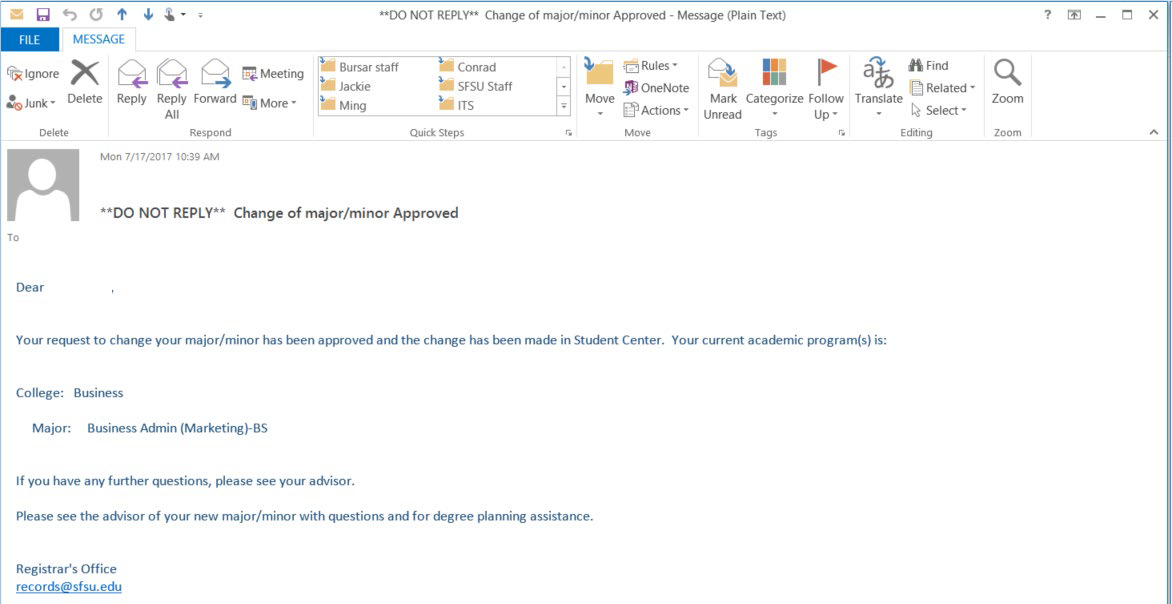
Student Center View
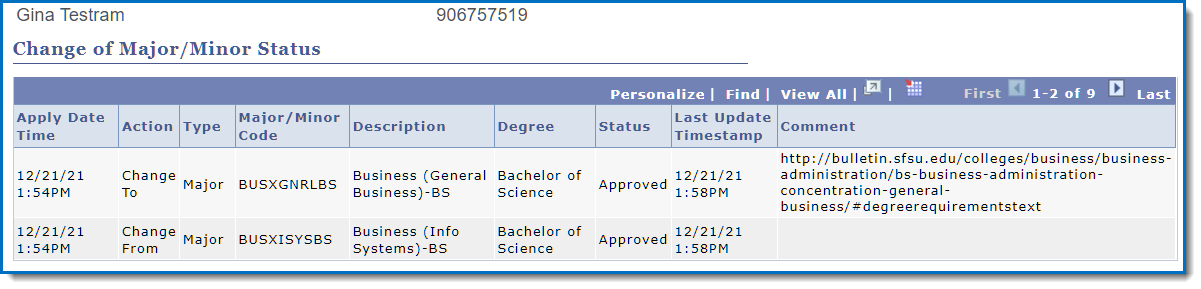
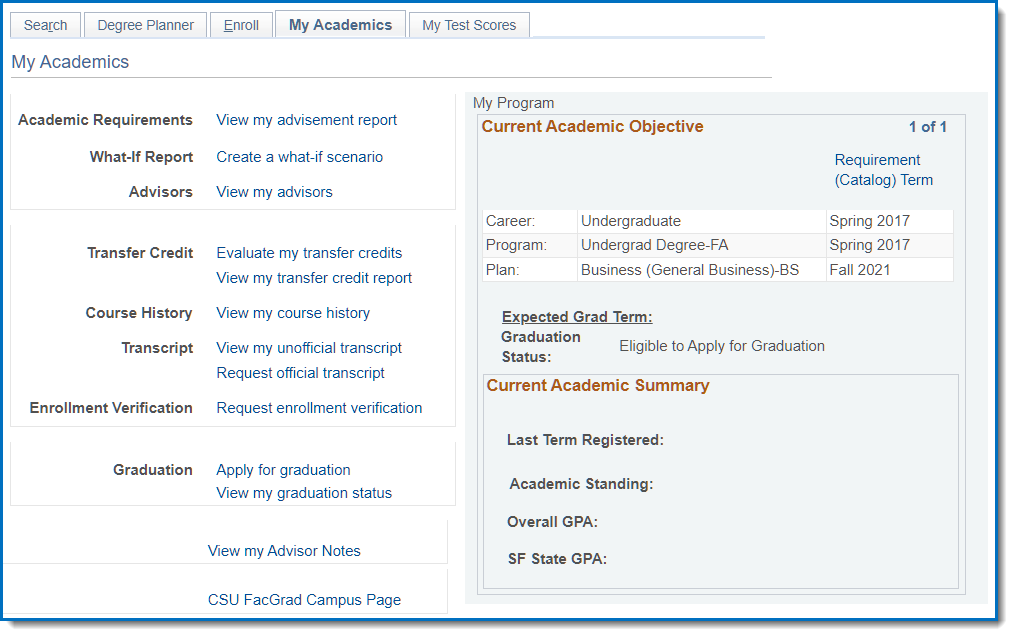
Go to the Change of Major History page.
- Menu >> SF State >> Campus Solutions >> Academic Advisement >> Major Change – Advisor Review >> Change of Major History

Select a search option, Basic search uses SF ID. Advanced search uses ID, first, and last name.
- If the field(s) is left blank, the search will return all students.
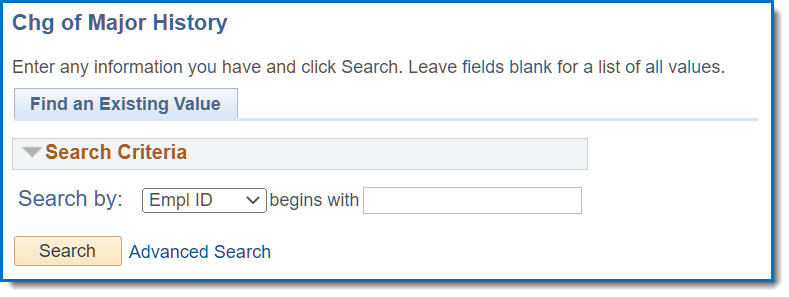
The Change of Major History page displays the following details:
- Applied date and time
- Action
- Plan type
- Program
- Academic plan
- Plan description
- Status
- Comments
- Advisor/administrator that processed the request
- Last update and time
