Submit online requests to change your Major or Minor for fast and convenient service!
Some departments require students to make advising appointments prior to approval. Any changes to your major/minor or major/minor Catalog year will have an impact on your degree requirements. Check with the prospective department prior to submitting your request or check your request for any comments sent by the department after your submission.
What is a Major & Minor
Majors and Minors are focused areas of study that require students to take a specific set of courses that lead to a comprehensive understanding of a particular subject matter.
Completion of a major is a graduation requirement, whereas a minor does not require as many units and is not a graduation requirement (however, at SF State, only the Journalism major requires a minor to earn a bachelor's degree).
At SF State, there are over 100 undergraduate majors and minors. Choosing a major involves declaring this choice at the time of admission or consulting with faculty advisors and then submitting a request through your Student center. Choosing a minor is unnecessary for admissions and is optional (paper requests are available for plans that are not online).
Impacted Majors
Impacted majors have more students than can be accommodated, declare these areas of study as their majors. Lower and upper-division students requesting a change of major to an impacted program must meet the supplemental requirements required for that major. For more details, visit SF State's Bulletin.
- Lower-Division Students | Non-Impacted Majors: The department must accept changes of major for continuing lower-division students who have a minimum 2.0 GPA and a minimum grade of C in specified pre-requisite courses.
- Upper-Division Students | Non-Impacted Majors: The department may determine the number of units that must be completed with a minimum grade of C for the upper-division student to declare their major, or a department may specify (normally lower division) courses that must be completed with minimum grades of C for the upper-division student to declared. The department may not limit enrollment in such courses to majors only.
Undeclared Majors
Typically, students declare their major during their sophomore year after completing most of their lower-division General Education requirements. Lower-division students who are undecided about their major may identify themselves as undeclared.
Students who are uncertain of their major choice should identify themselves as undeclared. Advising and tools are offered specifically to target undeclared students to help them explore and decide on a major. Students should declare as early as possible to stay on track for graduation. Students who enter as freshmen must declare a major by the time they complete 70 units.
Second Majors
Students can add a second major or minor, but only one request can be reviewed at a time.
General Policy
For more details on the below Change of Major & Minor policy, please visit the SF State's Bulletin.
- Double Major
- Change of Major (cont.)
- Residence Units
- Grade Point Average (GPA) as related to major & minor requirements
- Time limit to complete requirements for an undergraduate degree
- Duplicate use of credit between major and minor
- Duplicate use of credit between minor and GE
- Upper-Division & Residence units
- Minimum units
- No Minor in Major
Catalog (AKA Bulletin) year
The requirements a student must fulfill to complete their program are found in the Catalog for a specific year. Requirements for a program may sometimes differ across Catalog years. At SF State, the Catalog is the Bulletin. The Catalog year ordinarily is the year in which a student matriculates in a program. Students may choose to change their Catalog year. The Catalog year can only be changed to Catalog years available after the initial Bulletin year on the student's program.
Students who are eligible to use Online Change of Major or Minor
- Must not have applied for Graduation: If a student has applied to graduate, they won’t be able to make any changes online. Students who have already applied to graduate should be instructed to use our PDF forms to change their major or minor.
- Must not have an existing request in processing: If a request to change, add, or delete a major or minor is open, students will not be able to make further requests until the first has been approved or denied by the program or canceled by the student. Students can also cancel an open request to change their program if plans have since changed.
- Must make sure their desired Major or Minor is participating in the service: Most majors and minors are available online, but some plans may not be immediately available if they are new or if they have been updated. Contact the college that it belongs to; if instructed to complete a paper form, please select one from the options below.
- Log into your Student Center
- Select the dropdown menu labeled other academic...
- Select the Change Major option
- Click the >> button
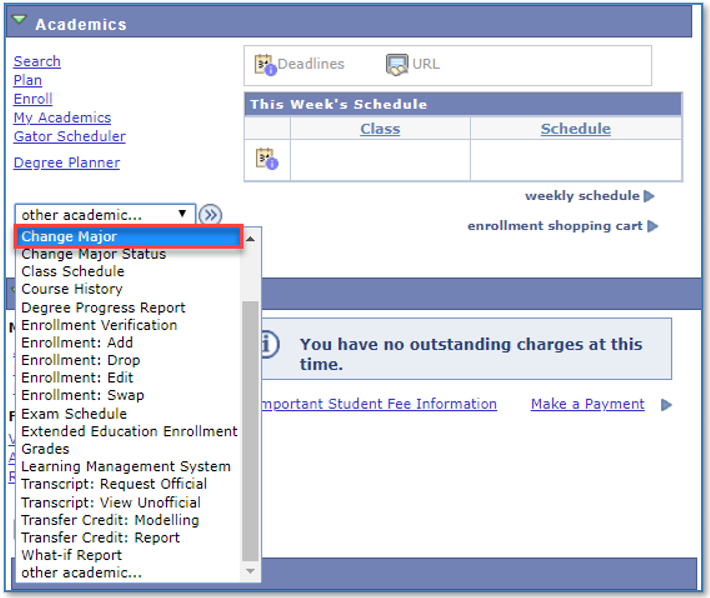
- Click Next
- Note: Restricted records will not progress past this point and an alert with an explanation will appear.
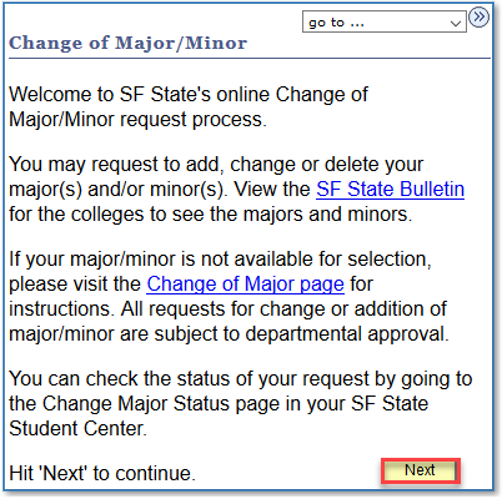
- Select the major or minor plan to change
- Note: Due to limitations within the online change of major/minor, some buttons will be greyed out.
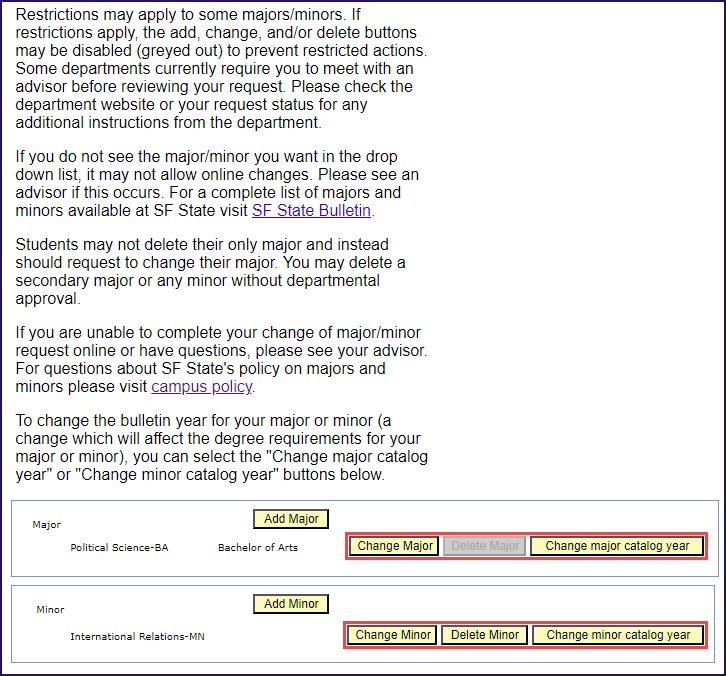
IMPORTANT: Check with an advisor prior to making an edit. Edits to the Catalog/Bulletin year can have an effect on your degree requirements.
You will need to wait to change catalog/bulletin years until the start of a term (Winter, Spring, Summer, or Fall). Changing between terms will not be allowed.
- Open the Requested Catalog Year field
- Select the year that you have discussed with an advisor or reviewed on the Bulletin
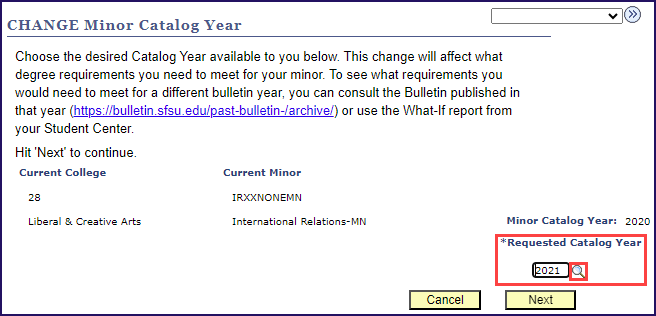
- If satisfied with your selection, click Next
- Note: To change your selection, click Cancel. Selecting Cancel will lead you back to the Restrictions page.
- Review your selection again, click Submit
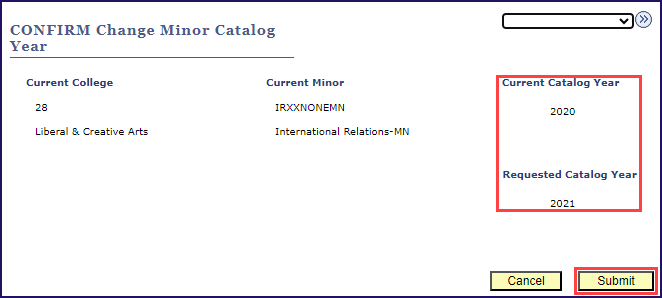
- Review the confirmation pop-up message, click OK to proceed
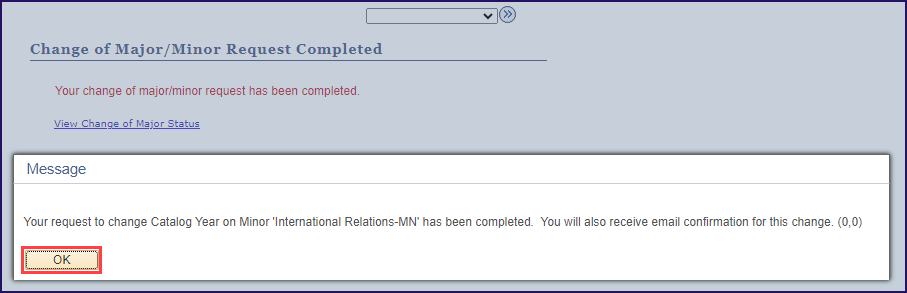
A confirmation email will be sent with details of the update.
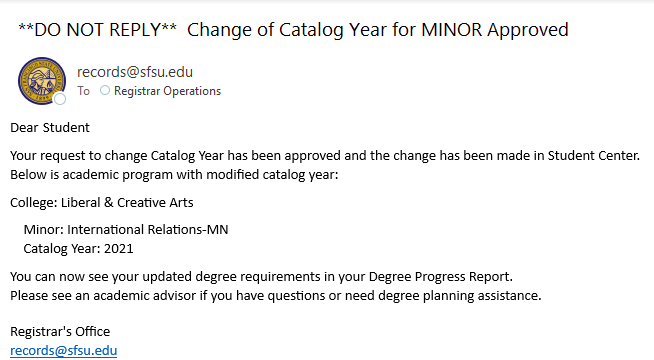
NOTE: Some departments require you to make an appointment with an advisor prior to approval. Check with the prospective department prior to submitting your request or check your request for any comments sent by the department after your submission.
- pen the Requested College field.
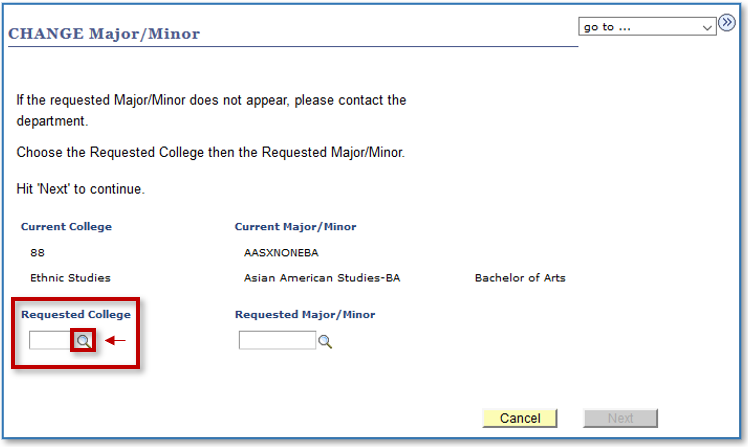
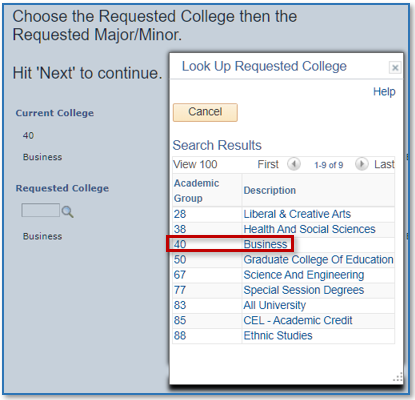
- Open the Major/Minor field.
- Note: Only one Change of Major or Minor request is allowed at a time. Additional requests can only be submitted if a pending request is approved or denied by the Department. Or they are canceled by the student.
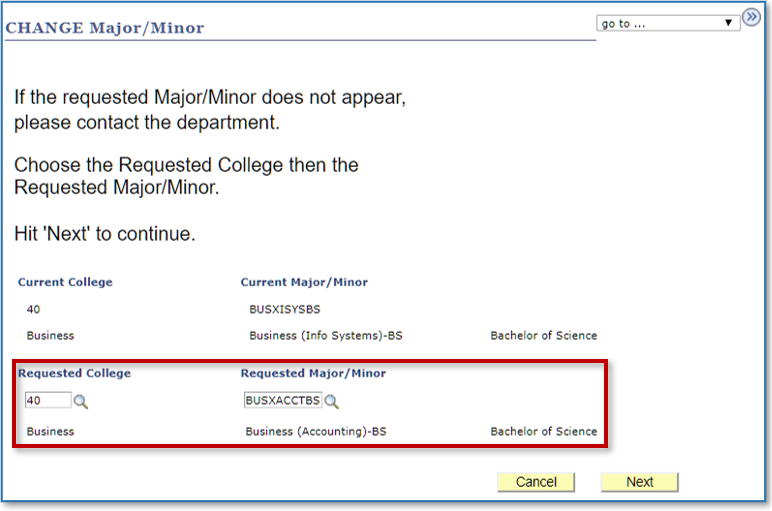
- If satisfied with your selection, click Next
- Note: To change your selection, click Cancel. Selecting Cancel will lead you back to the Restrictions page.
- Review your selection again, select Submit to proceed
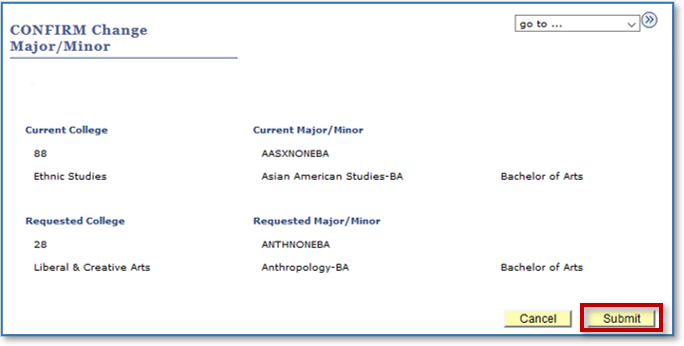
- Review the approval required pop-up message, select OK to proceed
- Note: Clicking Cancel at this point will stop the change and take you back to the Restrictions page
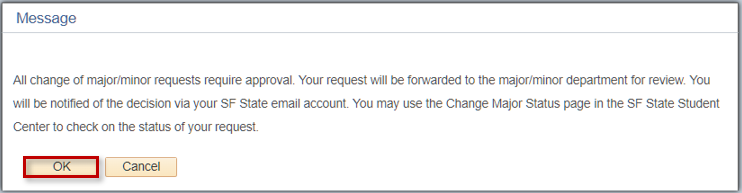
- The Change of Major/Minor Request Completed page confirms that your request has been submitted for review. Click the View Change of Major Status link for details.
- Note: College advisors or designated administrators review requests, and updates are sent to the SF State email only.
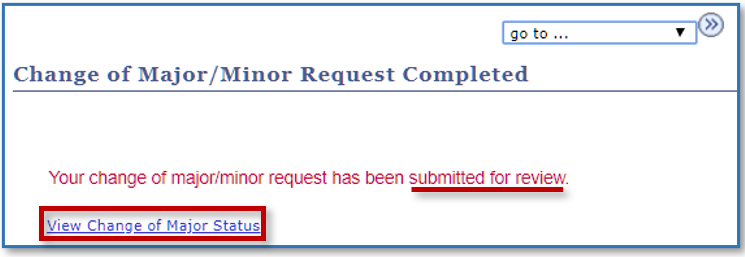
- Log into your Student Center
- Select the drop down menu labeled other academic...
- Select Change Major Status
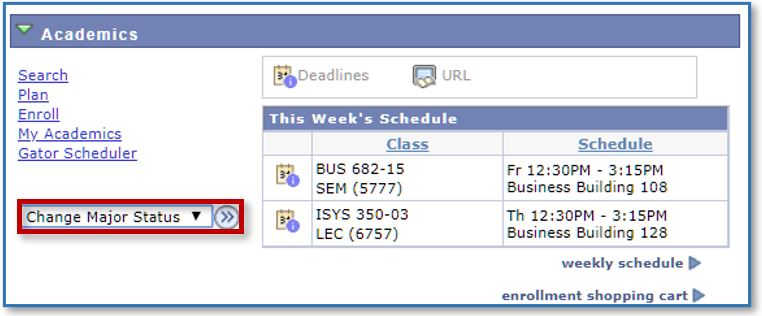
- The Change of Major/Minor Status page displays the status of the request.
- Approved: Your request has been approved by the dept.
- Denied: Your request is denied; contact the dept for information on how to proceed.
- Pending dept. Review: The option to cancel the major/minor request is still allowed when the status is pending.
- Note: Check your email; all updates are sent to your SF State Email.
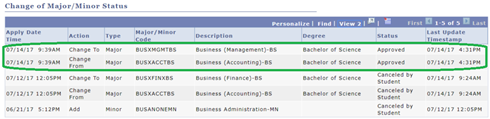
- The Change of Major/Minor Status page displays your request(s) record and details including:
- Transaction details (date and time, action, type, major/minor code, description, degree)
- Status of request (applied, approved, denied, pending)
- Comments, if any, made by the college advisor or administrator
- Option to cancel your request
- Note: The cancel button will display until an advisor or administrator replies to your request.

Removing Majors & Minors
- Log into the Student Center
- Under Academics, open the other academic... drop-down menu.
- Select Change Major and click the double arrow button.
- Two boxes will be displayed – one for each major and one for each minor (if any).
- For Majors, the Delete button is not an option for students with just one major.
- For Minors, the Delete button is an option if only one minor.
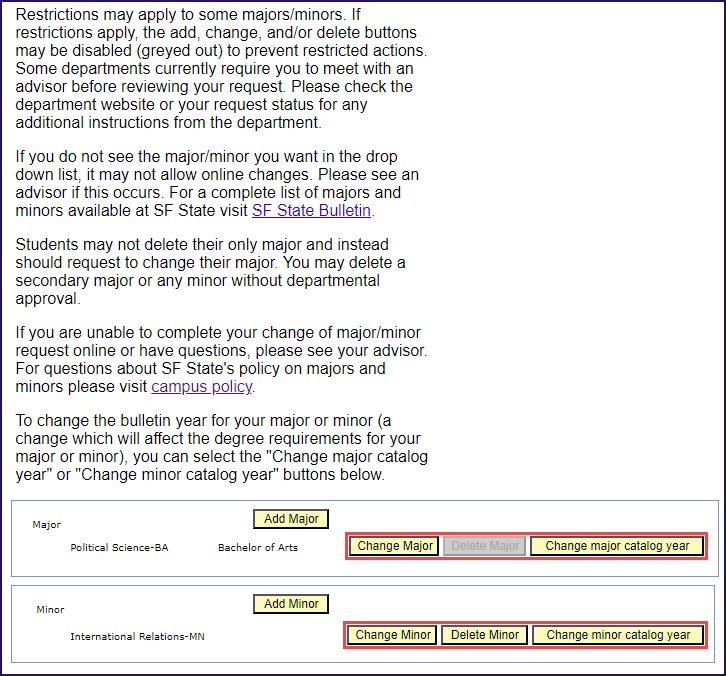
Using Check Major Status to Cancel Requests
- Log into the Student Center
- Under Academics, open the other academic... drop-down menu.
- Select Change Major Status and click the double arrow button.
- The Change of Major Status page displays the record of your request(s) including:
- Transaction details (date and time, action, type, major/minor code, description, degree)
- Status of request (applied, approved, denied, pending)
- Option to Cancel a request
- The Change of Major Status page displays the record of your request(s) including:
- To cancel a request just click the Cancel button in the message window.
- The Cancel button will display until an advisor or administrator replies to your request.

Need a Form?
For updates on online and paper submissions, contact the major and/or minor department that received the request to see if there are any other steps you must follow. If experiencing issues using Online Change of Major / Minor, or if your degree plan is not available, complete the relevant form below and submit it to your desired Major / Minor Department.