The Advising Center (accessed through the Faculty Center), allows faculty and staff to view detailed student information such as unofficial transcripts, academic degree progress reports, and more.
- Log into the Faculty Center
- Select the Advisor Center tab
Note: Official advisors will automatically see a list of their advisees. All others will need to search for students.
The Advisor Center provides access to detailed student information including academic plans, grades and class schedule history, unofficial transcripts, and more. All tenured or tenure-track faculty have access to the Advisor Center. If you do not have access but believe you should, contact your department office.
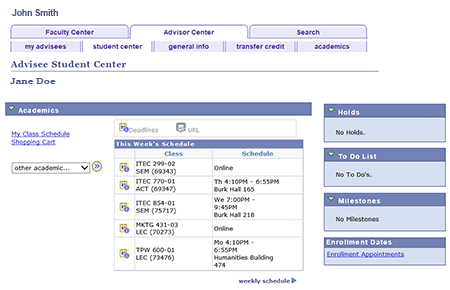
- my advisees - provides a list of students to staff who have been assigned official advisees and contains a button called View Data for Other Students to search for a student's academic record
- student center - provides a student's academic and personal information and a drop-down box to search for specific academic information
- general info - provides general student information including service indicators, checklists a student is working on, student groups (such as veterans and international or exchange students), contact information, and other personal data
- transfer credit - provides information about a student's transfer
- academics - provides information about a student's academic plan history and term summary, which is used to view classes a student has taken for specific terms and received grades for
- Log into the Advisor Center
- Click the View Data for Other Students button
- Enter any combination of search criteria:
- ID
- Campus ID
- National ID
- Last Name
- First Name
- Click Search
- Optional: Save your search by selecting Save Search Criteria so that the search can be run again later
- In the results table, click a student's name to open their Advisee Student Center. The default screen will display their current schedule and basic information
- Use the other academic... drop-down box to view other information: grades, class history, unofficial transcripts, etc.
- Use the additional Advisor Center tabs to view extended information for that student:
- general info - service indicators, student groups (records), contact information
- transfer credit - details on any transfer credits the student has
- academics - academic plan summary and term-by-term summary
- Select Return to search to select a different student
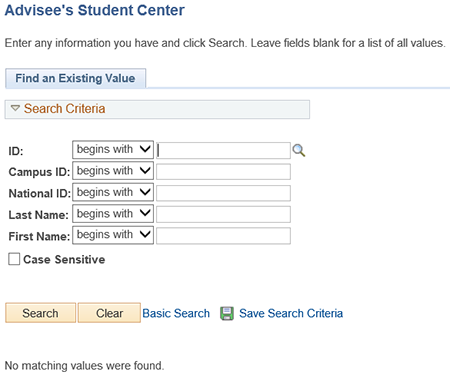
Grade Record
- Locate the student record
- From the student's Advisee Student Center, select Course History from the other academic... drop-down box
- Click the Go button (double arrow)
- A cumulative report of the the student's course history will be displayed. Use the Sort Results By drop-down box to organize the results as desired
- Optional: Select the academics tab to view related information
Degree Progress Report
- Locate the student record
- From the student's Advisee Student Center, select Academic Requirements from the other academic... drop-down box
- Click the Go button (double arrow)
- The resulting Degree Progress Report will have 8 sections:
Note: If a student has more than ten items in any section, click View All to see additional items- Current Academic Objective - Includes the student's Career, Program and Declared Plan (Major), Required Catalog Term, and Graduate Application Status
- Current Academic Summary - Lists the Last Term Registered, Current Academic Standing, and Overall and SF State GPA
- General Information - General items pertaining to graduation requirements
- General Education Requirements - Student specific requirement information (use arrows to expand and collapse sections). The Requirement Designation column indicates transfer items that fulfill requirements
- University (Wide) Requirements - Requirements mandated for all SF State students including courses and GPA
- Minimum Units Required for Degree - Courses applicable toward minimum units required for completion of degree
- Major Requirements - Information pertinent to the student's declared major
Note: this section may be incomplete until the Student Center project is fully implemented - Additional Course Information - Coursework not applicable to any other report section
- Optional: Select the Print Report link to produce a printer-friendly copy of the report
- Optional: Select the Advisor Notes link to view messages that have been provided to the student
- Click the Return button to return to the Advisee Student Center
Unofficial Transcripts
- Locate the student's records
- From the student's Advisee Student Center, select Transcript: View Unofficial from the other academic... drop-down box
- Click the Go button (double arrow)
- Select SF State Unofficial Transcript from the Report Type drop-down box
- Click view report. The student's unofficial transcript will open as a PDF file