- If a Diploma Name is not specified, the system will default to the Primary Name.
- Primary Names cannot be changed in the Student Center.
Follow the steps below to update your Diploma Name:
- Navigate to Student Center
- Go to the Personal Information section
- Click the Names link
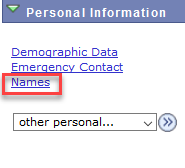
- Click Add a new name if none is present.
- Or, click the Pencil icon to edit an existing diploma name.
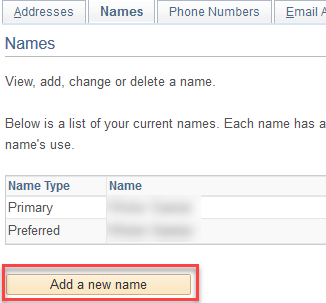
IMPORTANT NOTE
Please review the name on your diploma to ensure it is formatted correctly. The font used by our diploma printer, Parchment, is Mariage Regular True Type.
One common issue to look out for is if a name is written in all caps, it will be printed on the diploma in all caps.
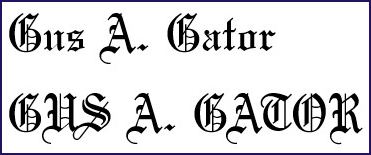
- If a diploma address is not provided, your diploma will be sent to your mailing address on record.
- If you wish to have your diploma mailed to a different address, please add a 'diploma' address to your record.
Follow the steps below to update your Diploma Address:
- Navigate to Student Center
- Go to the Personal Information section
- Click the Addresses link
- Click Add a new address if none is present,
- Or click the Pencil icon to edit an existing diploma address

- Click Add a new address if none is present, or Click the Pencil icon to edit an existing diploma address and BE SURE TO SAVE YOUR CHANGES.

Consult our Graduation Website for more details and information on graduation.